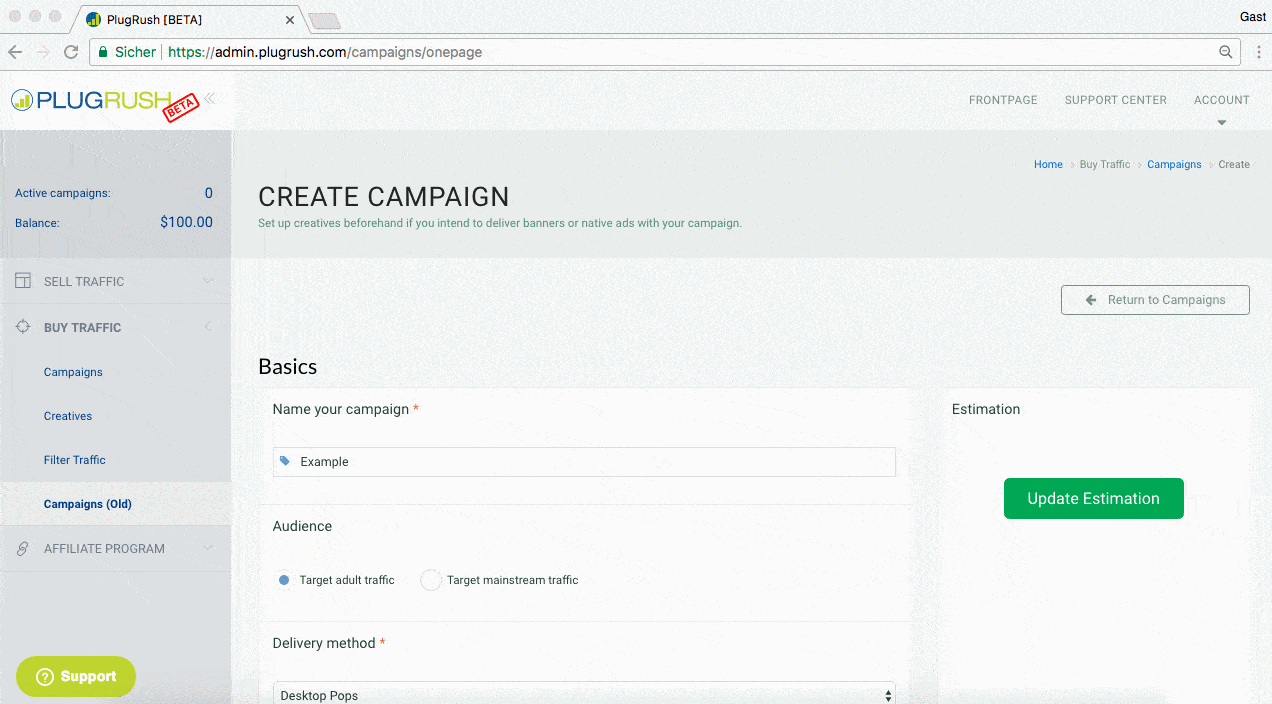Our campaign creator is nothing but simple and effective. This guide will teach you everything to run your first successful campaign.
Define your marketing goals
You need to make some important choices when setting up your campaigns. This is especially true for your first advertising campaign. To help guide your decisions, you’ll want to start with a clear marketing goal in mind. Once you know what you want to achieve with your ad campaign, you’ll find it much easier to decide which PlugRush features can help get you where you want to go. Here are some commonly used marketing goals that might work for you:
- Boost desktop website visitors
- Boost mobile website visitors
- Generate user activity on your websites
- Generate sales on your website
- Increase video views
- Increase brand recognition
Typically, you’ll create one campaign for each of your business goals or product categories.
Choose your campaign type
The first thing you’ll do when you create a new campaign is choose your campaign type (delivery method). These choices determine where your ads can appear, the types of ads you can create, and other settings you can use to customize your ad campaign

DESKTOP PUSH ADS, MOBILE PUSH ADS
- Image size should be at least 192x192px
- Large images can be used and then cropped
- Static PNG and JPEG images are supported
DESKTOP NATIVEADS, MOBILE NATIVEADS
- Image size should be at least 400x300px
- Large images can be used and then cropped
- The ad thumbnail image should not contain borders, graphics or text
- Static PNG and JPEG images are supported
DESKTOP BANNERS, MOBILE BANNERS
- Animated GIFs can be used, but also static PNG and JPEG images
- Banner ads can contain borders, graphics and/or text
- Supported banner formats: 160×600, 300×600, 300×250, 728×90, 250×250, 200×200, 336×280, 120×600, 970×90, 468×60, 320×50, 320×100, 300×100
DESKTOP POPS, MOBILE POPS
- You only need a URL to the landingpage
- The pop is a new tab/window, opened when the user clicks anywhere on the publisher’s website
To find your campaign type, choose the statement that most closely matches your goal for this campaign:
» EXAMPLE, I WANT APP INSTALLS..
Campaign type: Mobile Pops
Campaign subtype: If you’re a newer advertiser, or you just want to get your campaign set up quickly without a lot of additional options, choose mobile pops delivery method. If you want to take advantage of additional PlugRush features, like targeting your ads to specific sites or pages catering to specific sexual orientations like straight, gay, or shemale, then you can do that with other targeting options.
» EXAMPLE, I WANT TO GENERATE LEADS..
Campaign type: NativeAds & Banners
Campaign subtype: The complete arsenal of what PlugRush has to offer for ad formats should be utilized in this situation. Other targeting choices like countries, browsers, carriers, etc. will follow after you have selected your mobile or desktop delivery method for your first campaign. Our recommendation: Start with mobile native ads, then test all other mobile ad formats as well. Afterwards go for desktop ad formats.
Traffic Estimation Area
With the latest release of the advertiser platform, the new traffic estimation tool was born. This is a guiding & forecasting feature to optimize your potential reach and ad-budget. It consists of the following three elements:
- Available Traffic
- Estimated Traffic
- Estimated Position
Available traffic is independent, whereas estimated traffic and the estimated position of your campaign are key performance indicators (KPI) which will influence each other.
Available Traffic
Available traffic is the maximum amount of visitors that a campaign could potentially reach. The available traffic depends on a set of criteria selected by the advertiser. First of all, each delivery method has its own maximum available ad-traffic. For example, desktop pops will generate more available traffic than mobile pops. Other criteria that will narrow down the maximum reach are the following targeting options:
- Countries
- Orientations
- Operating System
- Browser Type
- Connection Type
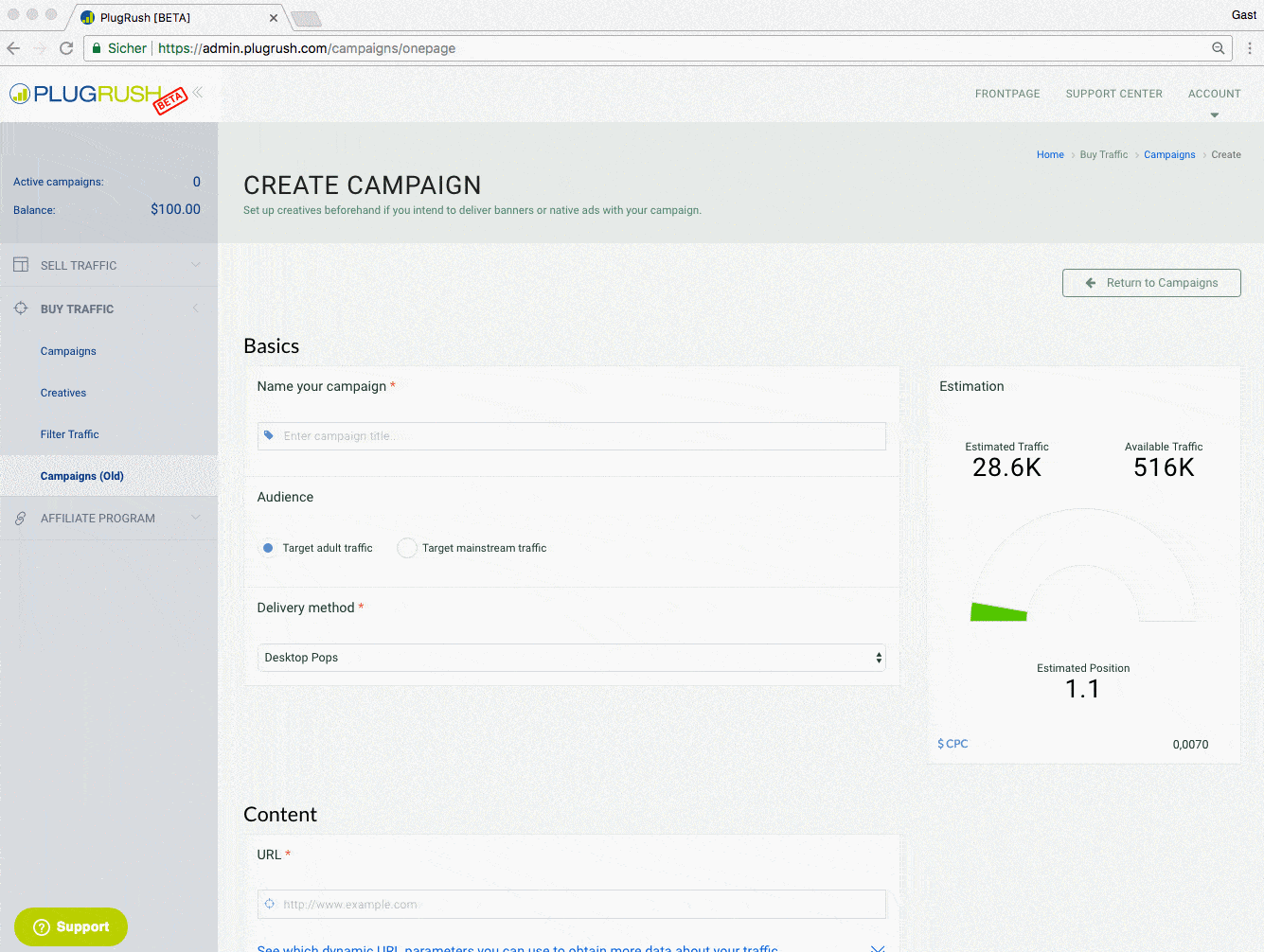
Estimated Traffic
Estimated traffic is the predicted amount of visitors we are expecting to send to your advertising campaign. This KPI is directly related to the estimated position that we will explain below. The estimated traffic is calculated from the average statistics of our ad-platform. Many criteria can influence this key performance indicator. If you choose a delivery method that includes ad-creatives such as desktop or mobile banners, it could be the case that your banner click through rate (CTR) is below the average click through rate and therefore you would receive less traffic. On the other hand, with pops there are no variable KPIs that can be affected by user interaction at the visitor end. Apart from that, the estimated traffic is dependent upon the following criteria:
- Estimated Position
- Competitor Bidding
- Cost per Click
- Daily Budget

Estimated Position
The estimated position is one of the most important key performance indicators, as it is directly related to the estimated traffic & cost per click set by the advertiser. Therefore the estimated position will influence the ad-budget spend and the amount of visitors your landing page will receive. The highest position you can get is 1.0 which would mean that you are bidding higher than all your competitors and that your ads will be delivered first to the customer. More factors that will influence the competition; and therefore directly the CPC and thus the estimated position:
- Countries
- Orientations
- Operating System
- Browser Type
- Connection Type
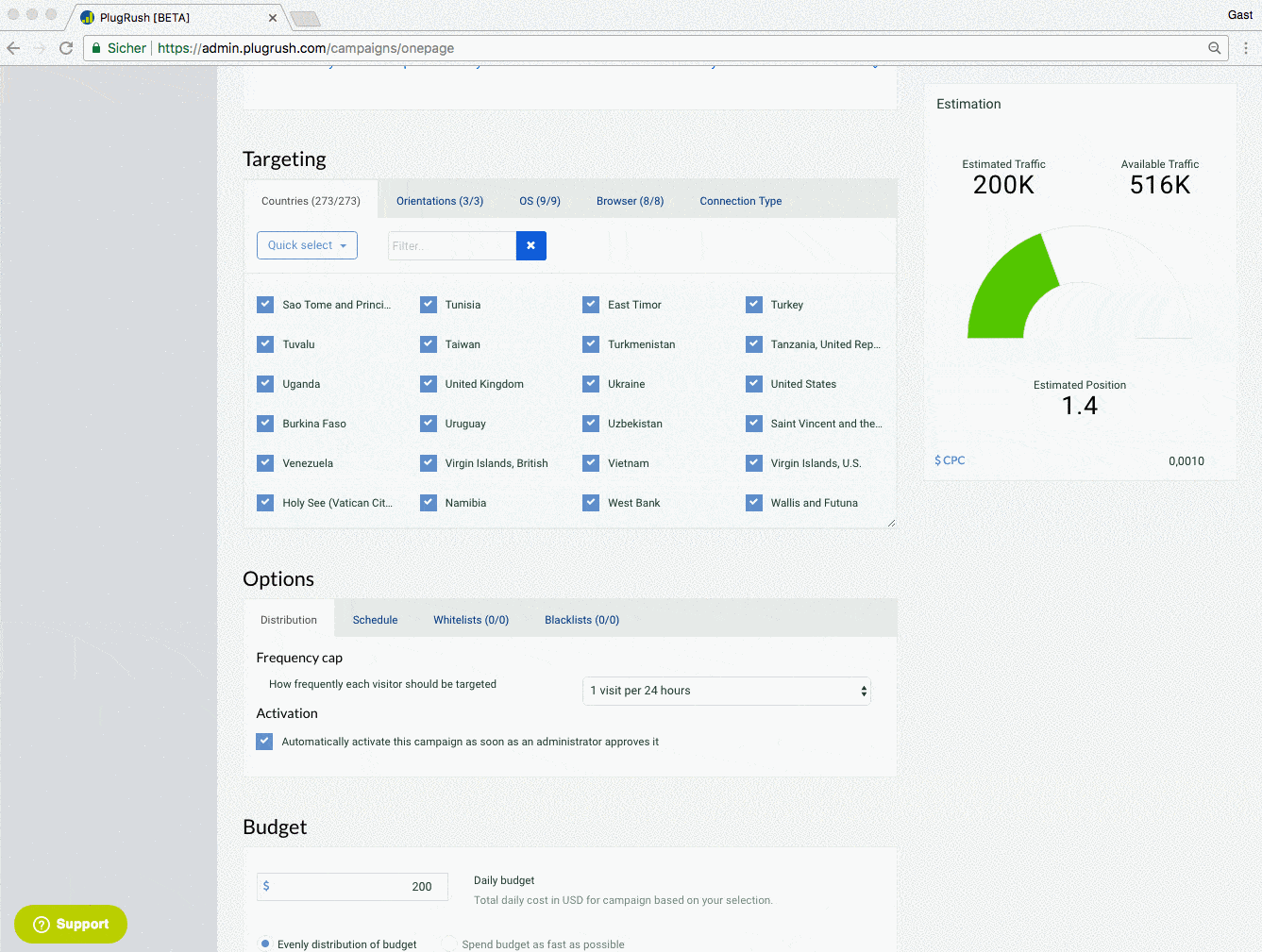
Create Push Ad / Banner / Native Ad
- In order to create a push ad, banner or native ad for mobile or desktop, navigate to the creatives section of the PlugRush user interface.
- After uploading your creatives, we recommend that you assign at least 3 creatives to your campaign, assuming you are creating a display ad campaign.
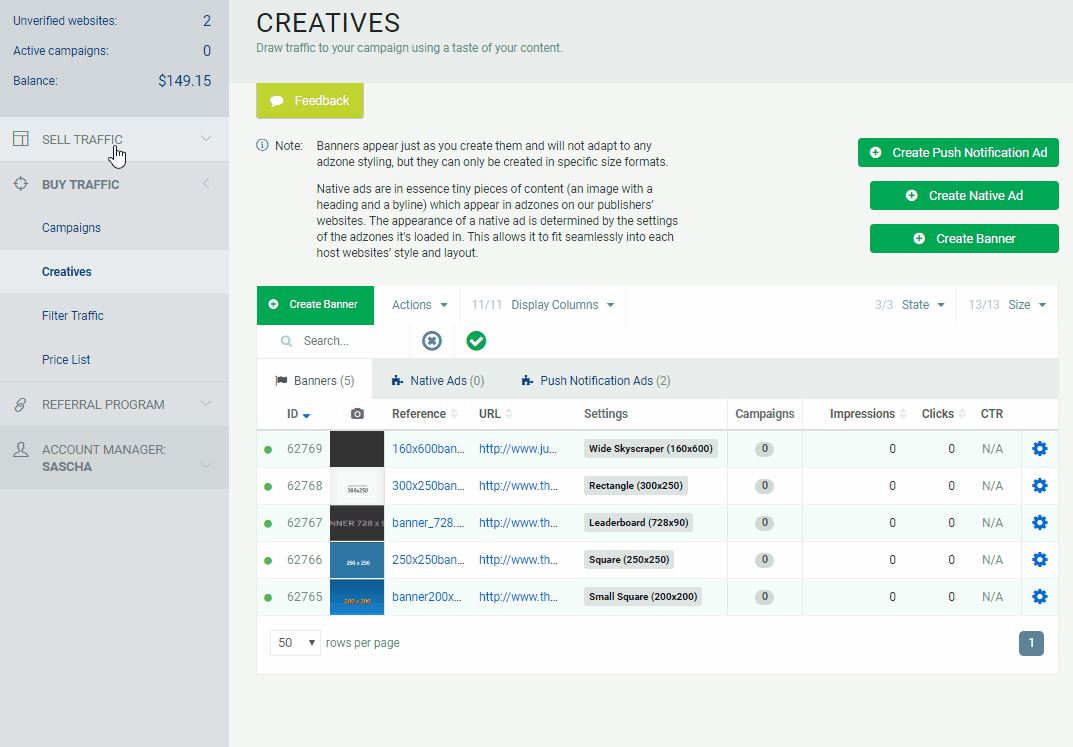
Select the geographic locations and languages for your ads
Where in the world are your customers? Whether they’re concentrated in your particular country or speaking a certain language, you can use location and/or language targeting in PlugRush to set where you want the ads in your campaign to show.
Under the ‘Countries’ tab below the ‘Targeting’ header, you’re able to choose which GEOs you’d like to target. To do so, you just need to:
- Select the countries you wanna target (multiple selection is permitted)
- Use the “Quick select” button to select all or select none
- Use the “Quick selection” button to choose countries where a certain language is primarily spoken (English, German, French, Spanish)
- Use the “Quick selection” button to toggle by quality (high quality vs rest of the world)
If you’re only able to monetize visitors that speak a certain language, you can additionally use language targeting. Simply select the language(s) you’d like to target under the ‘Languages’ tab next to the ‘Countries’ tab. For example, if you’re targeting Germany, but you only want English speaking traffic from Germany, you can select Germany under Countries, and at the same time English under Languages.

Select other targeting options
Depending on the delivery method you chose in the beginning, you will have different additional targeting options.
Operating System
All desktop advertising campaigns let you choose desktop operating systems and mobile campaigns allow you to choose mobile operating systems.
DESKTOP OPERATING SYSTEMS:
- Windows 10
- Windows 8
- Windows 7
- Windows Vista
- Windows XP
- Windows Others
- Mac OS / OS X
- Linux
- Others
MOBILE OPERATING SYSTEMS:
- Android (Smart Phones)
- Android (Tablets)
- iOS (iPhones)
- iOS (iPads)
- iOS (iPod Touch)
- Windows (Smart Phones)
- Windows (Tablets)
- Feature Phones
- Others

Browser Type
All desktop ad campaigns let you choose desktop browsers, while mobile campaigns give you the ability to select mobile browsers.
DESKTOP BROWSERS:
- Chrome
- Safari
- Opera
- Firefox
- Internet Explorer
- Microsoft Edge
- Yandex Browser
- Others
MOBILE BROWSERS:
- Chrome
- Safari
- Opera
- Firefox
- Internet Explorer
- Microsoft Edge
- Android Browser
- Samsung Browser
- UC Browser
- BlackBerry Browser
- Yandex Browser
- Coc Coc
- Others
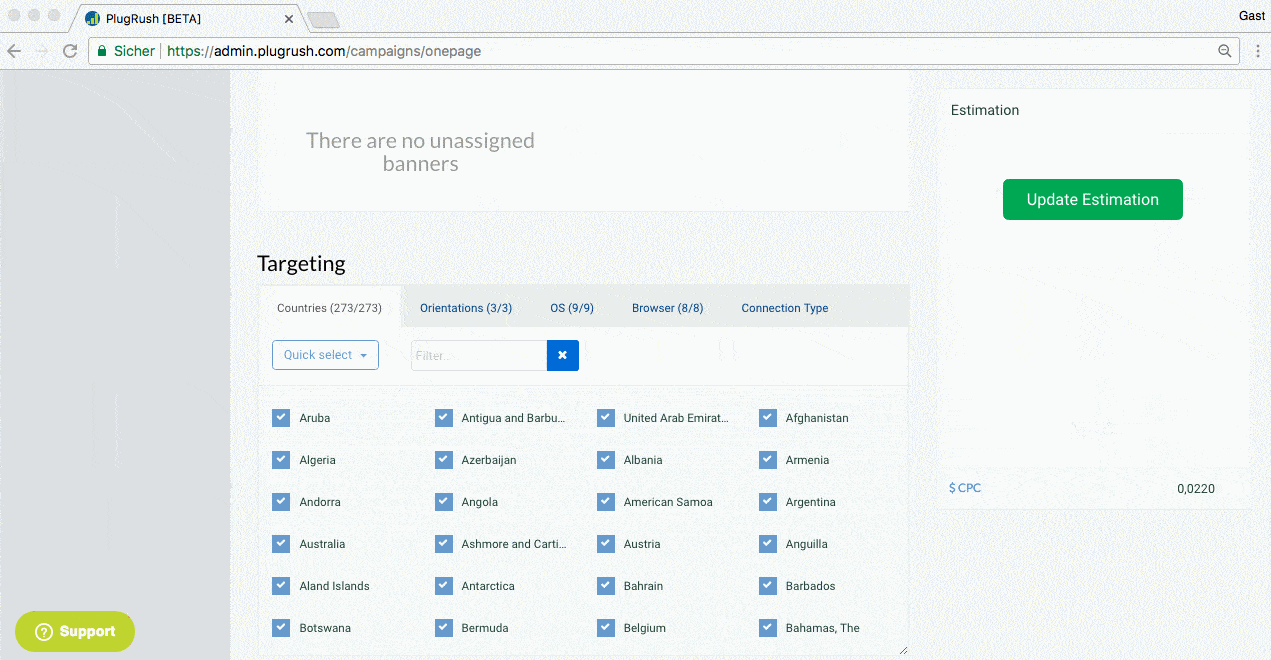
Mobile carriers
Depending on the country you have chosen above to target, the list of available mobile carriers you can target will automatically update. Once again there is also a “Quick Selection” button, which provides the following targeting options to all mobile advertising campaigns:
- Mobile carriers
- WiFi only
- A mix between carrier and WiFi.
Disclaimer: We can’t guarantee 100% accuracy when targeting carriers, as carrier detection is very complex. For 100% accuracy, you should target their IP ranges through our whitelist feature.
EXAMPLE: GERMAN MOBILE CARRIERS
- Eplus (Germany)
- Mobilcom-debitel (Germany)
- O2 (Germany)
- Stellar (Germany)
- Telekom (Germany)
- Tgnet (Germany)
- Vodafone (Germany)

Sexual Orientation
Depending on your advertiser’s targeting wishes, you can select one or several of the following options:
- Straight
- Gay
- Shemale/Tranny
Set your bid and budget
It’s time to think about how much you want to spend on your ad campaign. You’ll do this by selecting a:
- Cost per Visit Bid strategy
- Budget distribution
Let’s figure out the options that work best for you.
Cost per Visit (CPV) bid strategy
A CPV bid strategy means you pay only if someone clicks your ad. It is therefore basically the same as cost-per-click (CPC) bidding. In general, the higher your bid and the more relevant your ads, the more likely your ad will show at a higher position on the page.
In the interface, you can see what the highest CPV bid from your competitors is, based on your targeting options. If you want your ads to be shown above your competition’s ads, you need to bid slightly more. If you select ìevenly distribution of budgetî you will also see a forecast of daily visitors. If you’re just starting a campaign, we recommend you to first bid high so that you get exact traffic numbers and adjust afterwards.
Set your budget
The minimum campaign budget is $5. If you’re used to working with a monthly advertising budget, you can calculate the average amount you might budget per day by dividing your monthly budget by 30.4 (the average number of days per month).
In the interface, you just type in the total budget that you wanna spend on this campaign. You can still change it in the campaign overview afterwards.
Set the distribution of your budget
- Spend budget as fast as possible
- Even distribution of budget
Set your daily budget
Only if you have selected to distribute your budget evenly, you can select a daily budget. The minimum daily budget is $5. Depending on the amount, you will see estimated daily visitors and a forecast about how much money you will spend per hour and how many days this campaign will run.
Payment
In the interface, you need to choose if you would like to pay the campaign upon save. Also, you can tick the box stating that you would like the campaign to get activated once the administrator approves it.
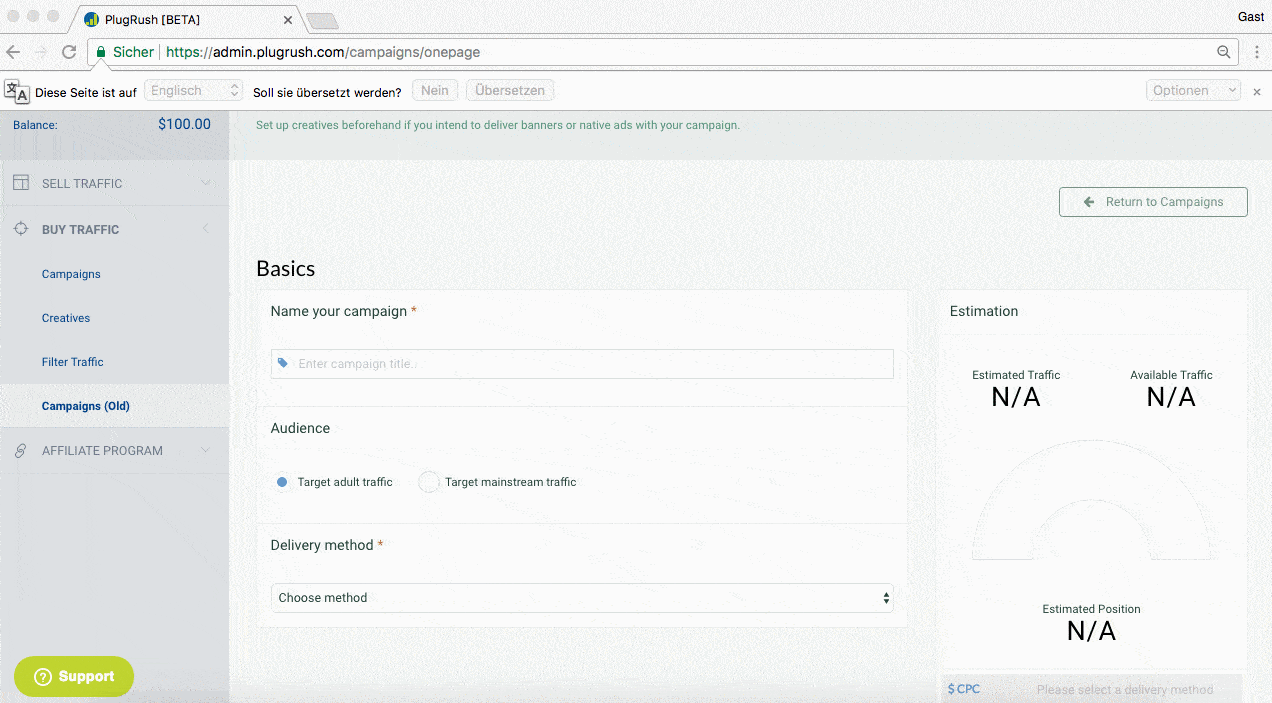
Traffic Options
Campaign Scheduling
You can easily select the starting date of the campaign. It’s important to note that the starting date really allows the advertiser to choose the hh:mm:ss the campaign should start. Additionally, you may select if you want your campaign to be running all day, just some hours during certain days, during the week from Monday to Friday, or whenever it is best in your opinion. Also, it’s possible to use the timezone switcher, so that you can be certain the schedule is correct.
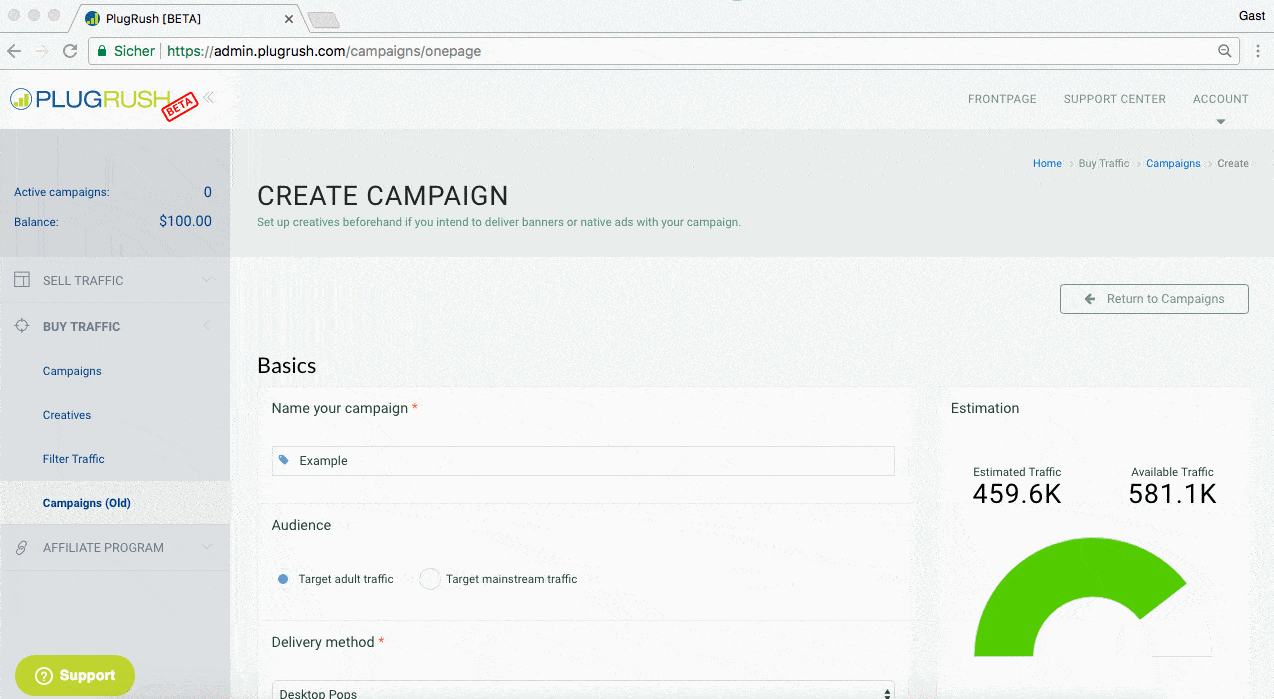
Blacklists
Here you have the opportunity to create a new blacklist for your campaign. Any activated blacklist ensures that the campaign will not receive traffic from websites specified in that blacklist. This is really a great option if the conversion rate on your end is not satisfying. You can make sure to not receive bad quality traffic with a high bounce rate anymore.
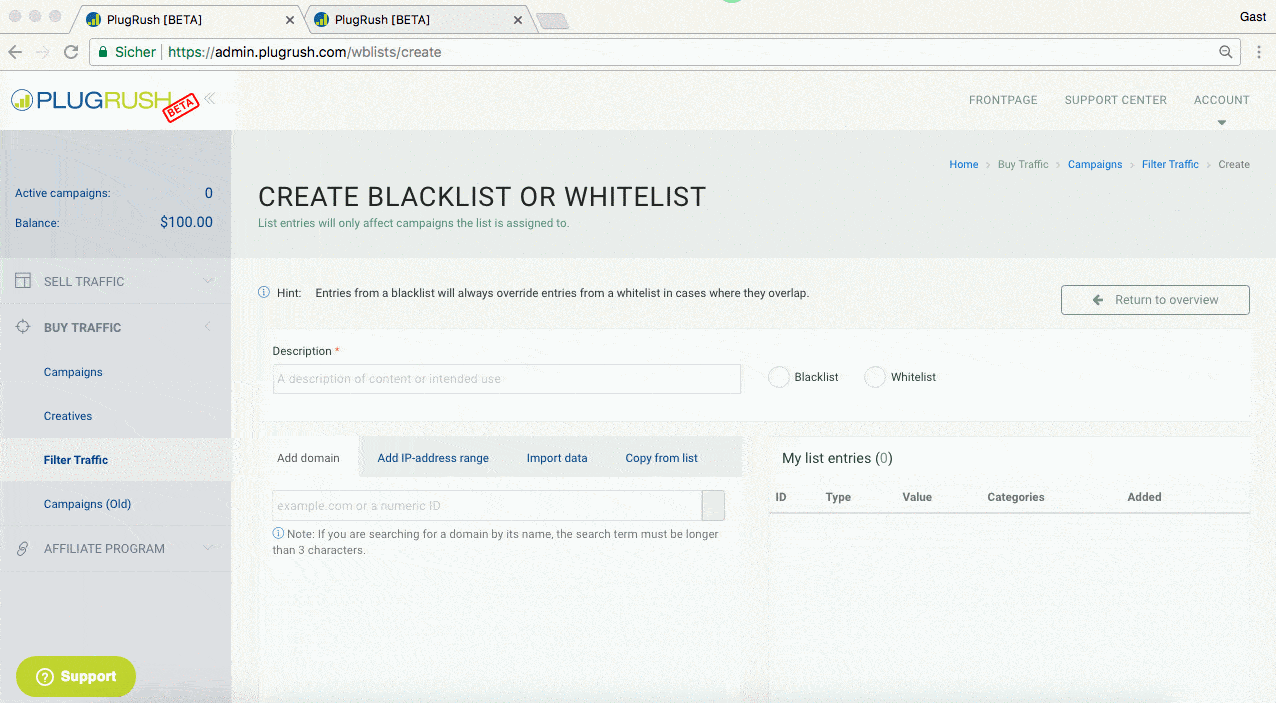
Whitelists
Whitelists attached to your campaign ensure that it will only receive traffic from websites specified in those whitelists. This is really a great option, if the conversion rate on your end is satisfying and therefore you only want this specific high converting traffic from sources you choose.
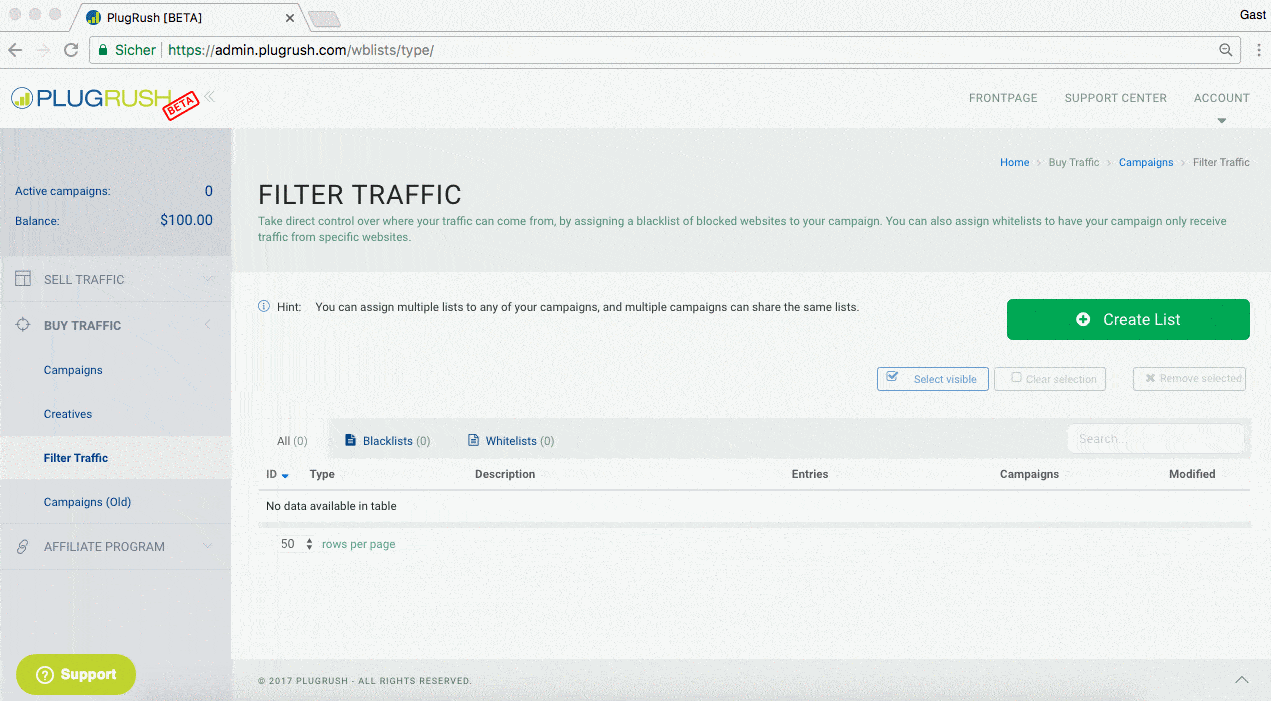
Frequency Capping
Everybody knows that the possibility of clicking increases with the frequency of an ad being displayed. Therefore we decided to include this awesome feature for our advertisers as well. At the moment you have the possibility to choose from the following options:
- 1 visit per 24 hours
- 2 visits per 24 hours
- 3 visits per 24 hours
- 4 visits per 24 hours
- 5 visits per 24 hours
- 6 visits per 24 hours
- 7 visits per 24 hours
- 8 visits per 24 hours